Working ASN:
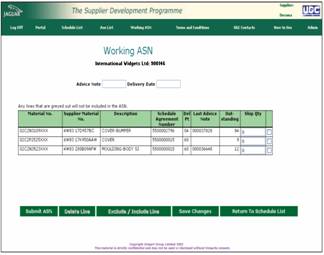 Selecting Working ASN from the top menu bar results in the following screen being displayed:
Selecting Working ASN from the top menu bar results in the following screen being displayed:
This screen displays materials previously selected as already explained. Enter the Advice Note number and the date the materials will be delivered, or collection date if you are Ex-Works. Then enter the quantity you are sending from your advice note. From the buttons at the foot of the screen have five options, you can:
Submit ASN - this will send the ASN off to Unipart.
Delete Line - select a line and press Delete Line, this will remove that material from the ASN.
Exclude/Include Line - select a line and press Exclude/Include Line. This will grey out the line and prevent it from being submitted. A second press of the Exclude/Include Line button will restore it.
Save changes - enables you to save any data you have entered with out submitting it. This means that it will be available to you later if you wish to add further data or materials.
Return To Schedule List - this button to return to the Schedule List.
Important Note: If you press Submit ASN in error, you can not withdraw it and it will have created a receipt at Unipart. To rectify the error you must call or email your normal Unipart contact immediately giving full details so that the Receival can be cancelled and the on order quantity re-instated.
Tip: An alternative view of this screen is available for suppliers who submit single line advice notes, your normal contact at Unipart can arrange this for you. In this situation the screen layout is changed to allow one advice note number per line to be entered.