Schedule List - Using the Options Functionality:
Top of the Screen Options
Below the main menu there are a number of search and sort options. You can enter a material number, select either Unipart or Supplier and search for it. You can sort the list to display only those materials with Arrears, only those materials with Firm Changes - this option will display only those materials where changes to the on order quantity was made on the latest schedule issue or finally, only those materials with an outstanding on order quantity. The list defaults to showing only those materials With Outstanding On Order quantities but you can deselect this option to show all materials. Finally there is the option to show only those materials With Delivery Plan Due. Once you have chosen your selection criteria simply press the Search button and the list will be rebuilt for you.
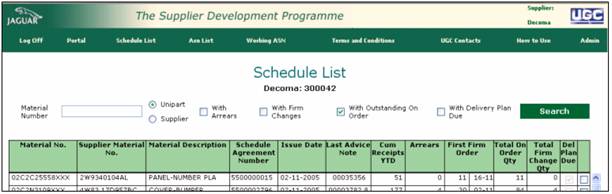
Bottom of the Screen Options
Finally there are further options at the bottom of the screen; however these buttons, with the exception of the Download Schedule option, remain greyed out until an individual material has been selected by clicking in the material selection tick box at the extreme right of the screen:
 Recent ASN's - this option displays a list of recent ASN's that contained the selected material.
Recent ASN's - this option displays a list of recent ASN's that contained the selected material.
Material Schedule - this option displays an on screen equivalent of our current printed Delivery Schedule for the selected material and offers the option to print.
Schedule History - this option takes you to a screen displaying the key data of the most recent issues of the Delivery Schedule.
Delivery Plan - this option takes you to a screen where the outstanding order quantities are shown and you can enter you delivery plans as well as any messages or comments you want to send about this material.
Add to Working ASN - this option is slightly different to the others in that you can select several materials at the same time and then click on the Add to Working ASN button. The screen will rebuild and in the back ground the materials will have been added to the list of materials in the working ASN and will be there the next time that you select the Working ASN option from the main menu.
Download - this option allows you to sort the list and then download them to another application such as Microsoft Excel.
Clear Selections - this button enables you to clear selections without losing your place in the list.